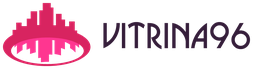The 1C: Accounting program is needed to maintain regulated or accounting records of salaries, contributions in the context of the required levels of analytical accounting, taxes, etc. This means the formation of the necessary accounting entries.
The reflection of salaries in regulated 1C accounting depends on whether calculations and accounting for salaries are carried out directly in 1C: Accounting or whether there is integration with an external personnel solution, for example with ZUP.
Your company has less than sixty people, a simple salary calculation scheme is used, so you use one system both for regulatory accounting and to reflect salaries in accounting in 1C
Salary accounting settings in 1C: Accounting are made in the “ZIK” section, then “Directories and settings-Salary settings-General settings”. The following objects are affected:
- Payroll (document) is used to calculate and reflect wages in accounting;
- A statement for payment of wages through a bank/through a cash desk (document) is used to calculate the amounts payable to bank accounts or through a cash desk, respectively;
- Deposit (document) to register the deposit of uncollected salary amounts;
- Write-off of deposited amounts (document) is used to record the write-off of such amounts, i.e. unclaimed within the established period;
- Payslip/Payslip (reports) for generating reports on accrued and withheld wages;
- Set of accruals and deductions (report) to obtain information on accrued and withheld wages by type of payment;
- Accruals (plans for types of calculations) are used to save credits, the procedure for their calculation, taxation and the procedure for generating accounting entries;
- Deductions (settlement type plan) is used to store deductions;
- Employees' personal accounts (information register) is used to store information about bank account numbers for transferring salaries to employees;
- Mutual settlements with employees (accumulation register) for storing information about mutual settlements between employees and the organization, determining debt in mutual settlements between employees and the organization.
- Sick leave/Vacation/Writ of Execution (documents) are available if the automatic recording of these operations is enabled.
If wages and personnel records are maintained in an external database, then the following objects are used:
- Methods for displaying salaries (directory) for describing and setting up the correspondence of accounting accounts that generate the corresponding transactions displaying salaries in accounting;
- Cost items for insurance premiums (directory) are used to describe and configure the relevant items necessary for constructing accounting entries to display the accrual of these contributions in regulatory accounting.
You can transfer data on accrued wages from ZUP to Accounting both by employee and by summary transactions. You can enable the ability to keep track of salaries using consolidated transactions in the “Administration” functional area, the “Accounting Parameters” command, the “Charter of Accounts Setup” link (Fig. 1). To ensure summary postings, click on the “Accounting for settlements with personnel” link and select the “Summary for all employees” mode.
Fig.1
If you select payroll accounting with summary entries, then on account 70 of the chart of accounts of the 1C: Accounting program the analytical accounting (sub-account) feature “Employees” will be disabled. If this manipulation is performed on a database with filled-in data, then information about salaries by employee will be lost; If you turn on back the accounting of payments for each employee, then without re-entering the previously entered salary calculation documents, the information will not be restored.
We continue to talk about the situation when wages and personnel records are maintained in an external program (ZUP). Then data on accrued wages, contributions, etc. is transmitted from the ZUP. The connection between the programs is carried out by the name of the directory “Methods of reflecting salaries”. To introduce a new principle for displaying salaries:
- In our directory, click on the “New” button, a window for entering a new directory element will appear;
- Enter the name of the directory element corresponding to its name. This name will be used for synchronization when loading data from the ZUP;
- In the “Basic taxation system” group of details, select accounting accounts (debit account of the posting for salary crediting) and the values of all sub-accounts of the debit account;
- Specify the indicator for reflecting costs when maintaining the simplified tax system (accepted/not accepted);
- Select a cost item by type of activity with a single tax on imputed income;
- Enter information about the procedure for reflecting insurance premiums in NU.

Fig.2
To set up a subconto for insurance premiums, use the reference book “Cost Items for Insurance Premiums”, available in the same section where the reference book discussed above is available.
The construction of accounting entries is carried out by the document “Reflection of salaries in accounting”. If the salary calculation is not carried out in Accounting, then this document is downloaded automatically and has the following details:
- Number, date – typical details of all documents in 1C: Accounting;
- Month – calendar month of the reporting period for which the salary was accrued;
- The “Reflected in accounting” checkbox and a link to the “Users” directory, which reflected the document in accounting;
- “Accrued wages and contributions” contains information about the amount of wages, social insurance contributions by employee, department/division and methods of displaying wages in accounting;
- “Accrued personal income tax” contains information on the amount of accrued personal income tax by employee, type of transaction, registration with the tax authority;
- The “Withheld Salary” tab contains information on the amounts of deductions from employees by employee, department, type of transaction and recipient of payment.

Fig.3
After filling out, you need to click the “Post and close” button to generate accounting entries and close this document. To view the generated transactions, click on the “Dt Kt” button in the form of this document or in the form of a list of documents of this type.
Thus, the urgent task of reflecting in the form of postings information on wages, taxes, contributions in the context of the required levels of analytical accounting is resolved.
Setting up synchronization
I would like to draw your attention to the fact that this problem can be solved to a large extent by setting up the necessary directories without making changes at the “Configurator” level while simultaneously using the 1C: ZUP program.
To configure the simultaneous use of programs, in the “Administration” functional panel, select the “Data synchronization” link. Next, in the window of the same name, enable the desired checkbox and select the “Data synchronization settings” link.
The Data Sync window will appear. Here set the prefix of this infobase (a letter value that will be automatically set before the object code during synchronization), then “Configure data synchronization.” After the list appears, select “ZUP 3.1”. Here you can also choose either manual settings, or upload a file with settings made in another program.
If you select the manual method, the program will ask for an option to connect to another program, parameters for connecting to another program, and authentication information. After clicking on the “Next” button, an attempt will be made to connect to the program, and if successful, further settings will be available.
From the payroll program to the 1C: Accounting program, a document is transferred that is responsible for constructing postings, but the reverse mode is also possible - when in Accounting the user has enabled the “Reflected in accounting” checkbox, after which it is impossible to change the document that generates postings.
Let's consider the features of calculation, accrual, payment, and deposit of wages in 1C: Accounting. Before talking about “salary” actions in the program, let’s consider the general sequence of these actions. The fact is that the system does not have a single document that allows you to calculate wages, accrue them, take them into account in accounting and tax accounts, and pay them. All these actions are carried out by various documents, and usually a certain sequence of actions related to wages is used.
Below is the composition of such a sequence. Not all of the above stages must strictly follow each other.
- Registration of an employee for work using a document Personnel > Hiring to the organization. A document can play a similar role Personnel > Personnel transfer of organizations, but it can affect those employees who have already been hired.
- Document preparation Salary > Calculation of salaries to employees of the organization. Using this document, you can register in the system information about the amounts of wages accrued to the employee and about the withheld personal income tax. It should be noted that when filling out this document, the accountant is usually forced to resort to independent calculations. This document, in fact, forms payslip by employees of the organization.
- Document preparation Salary > Salary payable. In fact, this document is intended to automate the creation payroll.
- Decor RKO (Cash desk > Cash order) - if wages are paid through the organization’s cash desk, Outgoing payment order (Bank > Outgoing payment order) if wages are paid through a bank. These documents can be filled out based on a previously created and posted document Salary payable. Moreover, the system provides special processing ( Salary > Salary payment using expense orders), which allows you to automatically generate cash settlements for each employee based on payroll created by the document Salary payable. This processing is needed when wages for each employee are paid on the basis of a separate cash settlement.
- Document preparation Salary > Deposit > Deposit for those employees who did not receive wages. Moreover, in the future, the payment of deposited amounts is reflected in a special way - for example, using RKO with the corresponding type of operation. In accordance with the law, if the deposited amounts are not received by the employee within a certain period, they can be credited to the organization’s income by document Salary > Deposit >.
- Filling out the document Salary > UST calculation to calculate the Unified Social Tax on wages.
- Filling out the document Salary >- to generate entries for payroll accounting in accounting and tax accounting.
As you can see, even simplified payroll accounting requires a lot of work. Let's look at the individual stages of the listed processes. We have already gone through step 1 of the list above - we hired employees and worked on personnel transfers. Therefore, now we will deal with step 2, namely, calculation and payroll.
Preliminary information
The program has only basic payroll capabilities - so the user usually has to make manual adjustments to the payroll calculated by the program or fill out the document used to calculate the payroll manually. The simplified methods of calculating wages, which are provided in 1C: Accounting, are unlikely to satisfy the accountant of an organization that uses various forms and systems of remuneration. As already mentioned, if you need a serious system for automating the HR service and automating work with salaries, it would be best to acquire a specialized software package, such as 1C: Salary and HR Management.
The system has processing Payroll Assistant (Salary > Payroll Assistant).
It contains a numbered sequence of steps that must be completed in the process of preparing the system for payroll, accrual of wages, its reflection in accounting, payment, and deposit. In addition, the processing form contains information about the latest entered documents of various types and other background information.
This processing, along with the tab Salary, which is on Function panels, allows you to improve the convenience of working with the “salary” part of the program and provides an alternative interface for actions that can be found in the main menu item Salary.
Payroll
The payroll operation in 1C: Accounting is carried out using the document ( Salary > Calculation of salaries for employees of organizations).
Let's create a new document for payroll (by clicking Add in the form of a list of documents).

Pay attention to the fields From And Month of accrual. Here in the field Month of accrual automatically set to 01/01/2009, and in the field from - 01/30/2009 - that is, the last day of the month (in our case it is Friday). It is no coincidence that the last day of the month is shown here. The fact is that wages in organizations are usually calculated on the last day of the month for which wages are calculated. This is done so that the accrual of wage income complies with the requirements of clause 2 of Art. 223, ch. 23 "Tax on personal income" of the Tax Code of the Russian Federation. It states the following:
“When receiving income in the form of wages, the date of actual receipt by the taxpayer of such income is the last day of the month for which he was accrued income for fulfilled labor duties in accordance with the employment agreement (contract). In the event of termination of the employment relationship before the expiration of the calendar month, the date of actual receipt The taxpayer of income in the form of wages is considered to be the last day of work for which income was accrued to him.”
The system automatically fills in the fields with information about the document date and the month of accrual. These fields can be edited manually. For example, if we need to calculate wages for an employee who was fired before the end of the calendar month, we can manually edit the field with the date of our document.
The document has two tabs. Tab Accruals is filled in with a list of employees and contains information about accrued wages. Tab Personal income tax contains data on personal income tax calculated on the basis of data from the Accruals tab.
There are several ways to fill out the tabular parts of the document:
- They can be filled in manually using the buttons Add and filling them out, selecting the necessary parameters in the tabular parts and entering the necessary parameters manually.
- The table parts can be filled using the command Fill in > Based on planned accruals. This command uses data that is stored in the register. Data is entered into this register when filling out documents on hiring, relocation, and dismissal of employees.
- You can use the command Fill in > List of employees. When you select this command, a window will be displayed to set the parameters for selecting employees, after which the table fields will be filled in.
- Table parts can be filled using buttons Selection in each of them. Clicking on these buttons opens the organization's employee directory. In addition, the tabular part Personal income tax has a button Calculate- when clicked, personal income tax is automatically calculated based on the data stored in the tabular field of the tab Accruals.
We will try to fill in the fields automatically based on the information register Planned accruals for employees of the organization (Fill in > Based on planned accruals). Let's see what we can come up with:

If we recall the personnel tasks that we solved above, it turns out that we must accrue a salary to Sergei Petrovich Vasiliev in the amount of 20,000 rubles; we hired him at the beginning of the year, we did not make any personnel moves. But with Galina Vladimirovna Petrova, the situation is more complicated.
In the month for which we calculate wages, we first moved her to another position with a lower salary, and then completely fired her on the last working day of the month. In her previous position, Petrova G.V. a salary of 15,000 rubles per month was due, on the new one - 14,000. And judging by the accruals that are reflected in the program window, it may seem that Petrova G.V. a salary of 29,000 rubles was accrued. Actually this is not true. The fact is that the 1C “salary” module, as already mentioned, is built according to a simplified scheme. If personnel movements were made during the month, or the employee’s wage rate changed, when filling out the document, data on accruals will be displayed without taking into account the time worked.
Obviously, the employee’s salary in the last month of her work will consist of two parts - part of the working days will be paid at the old salary, part at the new salary, in addition, upon dismissal she may be entitled to some kind of payments, for example, it turns out that in previous periods, due to an error in calculations, she was underpaid; perhaps something will be withheld from her wages. The accountant must carry out all these calculations independently. We will not delve into the details of calculating wages for G.V. Petrova. Suppose that as a result of calculations it turned out that in the last month she should be credited with 24,500 rubles as wages. Let's set the amount equal to 24,500 rubles - delete one of the lines with information about the “extra” charge, and edit the amount in the other.
After editing the data, switch to the tab Personal income tax, click on the button Calculate, we will answer additional questions from the program with consent. Here's what we got:

It is important to remember that the data in the personal income tax tab is not automatically recalculated. If you manually changed the data on the Accruals tab, you must click on the Calculate button by switching to the Personal Income Tax tab.
The program automatically calculated personal income tax amounts based on those listed in the tabular section Accruals amounts of income and their codes and based on personal income tax data that was entered when filling out information about individuals.
Let us remember that to Vasiliev S.P. tax deductions do not apply to Petrova G.V. A standard tax deduction of 400 rubles is applied. As a result, for Vasiliev S.P. we receive the following personal income tax amount: 20,000 * 13% = 2,600 rubles. For Petrova G.V. we get the following amount: (24500 - 400) * 13% = 3133 rub.. If you get different numbers, check the personal income tax parameters set for individuals in the corresponding directory.
The amounts of personal income tax deductions change periodically. In order to manually change these sizes without waiting for the next program update, you can use the reference book ( Salary > Accounting for personal income tax and unified social tax > Amount of standard personal income tax deductions). This reference book can also be used to clarify the current amounts of deductions established in the program or the correspondence of the amounts of deductions to their codes.
After making sure that the calculations are correct, save and post the document by clicking on the button OK.
After execution, the document generated movements in the following registers:
- Accumulation register. The amounts due for payment based on the results of the document are recorded here.
- Accumulation register Personal income tax payments to the budget. It stores the amounts due for payment to the budget based on the results of personal income tax calculations. After all, the organization pays personal income tax for the employee, so it is the organization that is responsible for settlements with the budget. Information about tax deductions is also stored here. Above, setting up personnel accounting policies ( Enterprise > Accounting policy > Personnel accounting policy), we indicated there that when calculating personal income tax, the calculated tax should be taken into account as paid. Therefore, along with records on personal income tax debt, records on the repayment of these debts are also formed. It is clear that these entries will not reduce the real debt to the budget for personal income tax until the calculated amounts are actually paid.
- Accumulation register Personal income tax information. This register stores data on employee income for the purposes of calculating personal income tax. The calculation of personal income tax depends on the amounts of income accrued to the employee in previous periods; this register is used to store these amounts.
If there is a need to enter data on employee income for the purposes of accounting for personal income tax and unified social tax manually, this can be done using the document Salary > Accounting for personal income tax and unified social tax > Entering income and taxes personal income tax and unified social tax. If there is a need to recalculate personal income tax or return personal income tax, you can use the documents Salary > Accounting for personal income tax and unified social tax > Recalculation of personal income tax, Salary > Accounting for personal income tax and unified tax > Refund of personal income tax.
After finishing working with the payroll document, you can generate some reports. For example, in order to check the accuracy of salary calculations before they are reflected in accounting, you can generate some reports.
Report Salary > Payslip (free form) provides data on accruals and deductions:

This report, as its name suggests, is free-form. With its help, it is convenient to check the accuracy of payroll calculations. But if you need a payroll report, the form of which is approved by law, namely, this is a report in form No. T-51, you need to run the command Salary > Payroll T-51.
You can display employee payslips using the command Salary > Payslips.
Now that wages have been accrued, formed, in fact, payslip, let's start forming payroll, that is, let’s complete step 3 of the list of “salary” operations given above.
Payroll accounting
In order to start paying wages, you need to create the appropriate statement. In particular, this payment statement according to form No. T-53 or payroll - form No. T-49. For this purpose, 1C:Accounting provides a document Salary payable (Salary > Salary payable).
In the picture below you can see the form of this document.

There are a few things you need to know when filling out this document. So, you can fill it out (in particular, we are talking about the tabular part Salary payable) automatically using the commands Fill in > By debt at the end of the month or Fill in > List of employees.
The first option is suitable if you want to fill out a document on materials stored in the register Mutual settlements with employees of organizations. The document will include all employees of organizations to whom the organization owes something. In the second case, you can include employees of certain departments in the automatically generated list and include some other selection methods.
If necessary, you can fill out the table part by selecting employees using the button Selection or by entering information about them after creation manually (using the Add) new rows in the tabular section.
Button Calculate located next to the button Fill, allows, after filling out the tabular part with a list of employees, to calculate the organization’s debt to them and enter the required amounts into the document.
Pay attention to the field Payment method. There are two options available here - Through the cash register And Via bank. When paying through the cash register, there may be situations where the employee has not received wages, which in one of the next steps in accounting for wages will lead to the deposition of unpaid amounts. Accordingly, when paying through a cash register, the payment is processed using a cash receipt order. When paying through a bank, the transfer of funds is processed using a payment order.
Formation document date payroll may be greater than the date of the payroll document.
Let's consider how the table field of the document will be filled after selecting the command Fill in > For debt at the end of the month:

We left the payment method activeThrough the cash register. As you can see, our document has not yet been recorded. After filling out the list of employees, fill in the fieldSumfor each employee. This is done with a buttonCalculate, which is located on the document form toolbar (next to the buttonFill). When you click this button, the system will offer to save the unsaved document. This is what the document looks like after clicking the buttonCalculate:

If necessary, the amounts to be paid can be edited manually.
Pay attention to the field Mark. It may contain the following values:
- Not paid;
- Paid;
- Deposited;
This field is filled in based on the results of salary payments. Payment is made using payroll(form No. T-53) or payroll (form No. T-49). The forms of these statements can be printed from the document. For example, in the picture below you can see the form payroll.

Before it becomes known whether the salary according to the statement has actually been paid (if the payment method is through the cash register), the document Salaries payable to organizations is not carried out. After the funds are paid (or not paid and intended for deposit), the document is opened again, the values in the field are changed Mark With Not paid on Paid or Deposited, after which the document is processed.
Let's assume that Vasiliev S.P. from our example, I received a salary - enter the parameter in the mark field in its line Paid. And Petrova G.V. I didn’t receive my salary, so we decided to deposit it and made a corresponding entry in the field Mark.
By the way, in order to quickly process large lists of employees, it is convenient to use a button to group change the contents of a field Mark. This is a button Replace mark with, which is located in the table field toolbar. For example, you can quickly replace all marks with Not paid on Paid(most employees usually receive their salaries), and for those employees who did not receive their salaries on time, make a note Deposited.
So, we made the necessary marks in the document, saved and processed it (using the OK) and now we will form RKO based on this document. To generate a cash receipt order based on our document, select it in the list of documents and select the context menu command Based on > Cash disbursement order.

In the picture below you can see RKO, filled out based on our document.

Tabular part Salary payment is filled in automatically, we just have to select the appropriate cash flow item ( Salary), print out the necessary printed forms and post the document by pressing the button OK.
As you remember, one of the amounts due for payment under our payroll, turned out to be subject to deposit. Let's enter the document Deposit of organizations based on document Salary payable.

This document has several tabs, which, when entered based on, are filled in automatically. If necessary, you can derive from this document Depositor card. If necessary, you can print a report Book of analytical accounting of deposited wages (Salary > Deposit > Book of deposits).
When depositing unpaid wages through the cash register, a document Deposit of organizations makes movements according to registers Mutual settlements with depositors of organizations, Mutual settlements with employees of organizations, Information on payments to employees of organizations according to payrolls. Also, during its implementation, accounting records of the form are made D70.Employee K76.04.Employee for the amount of deposited wages, and as a subconto Worker the employee whose wages are deposited is used.
To pay deposited wages, you can use RKO (Cash desk > Cash order) with document type Payment of deposited wages. If the person whose salary is deposited does not receive it on time, it is written off as the organization’s income with a document Write-off of depositors as income of organizations (Salary > Depositing > Write-off of deposits to the income of organizations).
So, now we have dealt with the calculation, payment and deposit of wages. But there are still several important operations ahead. The next operation we will perform will be the calculation of the unified social tax. In our classification, this operation is No. 6.
Calculation of contributions for social needs
Before calculating the Unified Social Tax, you need to check the rates of social contributions. This can be done using the menu command Salary > Accounting for personal income tax and unified social tax > Information about unified social tax and Pension Fund rates. When the information register form will open Information on UST and Pension Fund rates on a scale for non-agricultural producers for 2009, it can be filled in automatically by clicking on the button Fill.
These parameters are the same for all organizations, and the premium rate for accident insurance depends on the type of activity in which the enterprise is engaged.
This rate should be filled out independently for each organization for which accounting is maintained ( Salary > Accounting for personal income tax and unified social tax > Contribution rate for accident insurance). Let's assume that our organization is subject to contributions at a rate corresponding to the 6th class of professional risk, that is, the rate will be 0.7%.

Now, to calculate and calculate deductions for social needs, we will use the documentUnified Social Tax calculation (Salary > UST calculation). If before filling out the document (as in our case), the organization’s employees were paid wages, we can create a document and then click the button in its toolbarFill in and calculate. By clicking this button, the document is filled in automatically.

Tab Accrualscontains information about accruals for employees, tabUnified Social Tax calculation(given above ) contains tax calculation.

Of course, you can use more than just the button to fill out this document. Fill in and calculate, but also other ways.
Let's run through the document and see what movements it has generated. The document modified data in two registers. Firstly, this is the accumulation register Calculated UST, where the document records information about the amounts of calculated contributions. Secondly - the accumulation register UST information on income, where records are made about the accrued income of employees.
Now that we have completed the calculation of contributions for social needs, we can move on to reflecting wages in accounting, namely, to paragraph 7 of the above diagram.
Reflection of wages in regulated accounting
For reflection of wages in regulated accounting let's use the document Reflection of salaries in regulated accounting (Salary > Reflection of salary in regulated accounting).
In the figure below you can see the document that we created and automatically filled in with data on how wages, personal income tax withholding and social contributions are reflected in accounting.

Automatic filling of the document is done using the button Fill. He creates the necessary entries in accounting and tax accounting, guided, firstly, by the methods of reflecting wages in accounting, specified for the types of employee accruals, and secondly, by documents Payroll And Unified Social Tax calculation(filled out and posted) for the relevant period. As a result, the document generates transactions. If necessary, the document can be edited manually. If everything is filled out correctly, we can process the document.
When posted, the document generates accounting records of the following type:
During the document posting, changes are made to the accounting register Posting journal (accounting) and to the accounting register Journal of transactions (tax accounting for income tax).
Payroll reports
1C: Accounting provides for the generation of various reports related to remuneration and taxation. In particular, these are the following reports:
- Salary > Structure of debt to employees. This report allows you to obtain data on debt to employees for a certain period. Information is displayed on the opening balance of settlements, the amount of funds accrued and paid to employees, as well as the final balance of settlements with employees.
- Salary > Analysis of labor costs. The report allows you to analyze the organization's expenses for wages, including accruals to employees and deductions for social needs in the context of expense accounts (in our case - account 26), accounts for calculations of wages (70), accounts for deductions for social needs (sub-accounts of account 69 ).

- Salary > Personal income tax and unified social tax accounting > Tax card 1-NDFL. The report allows you to generate a Tax Card for accounting income and personal income tax (form No. 1-NDFL) for employees of the organization in accordance with the order of the Ministry of Taxes and Duties of the Russian Federation dated October 31, 2003 N BG-3-04/583
- Salary > Accounting for personal income tax and unified social tax > Information on the income of individuals 2-NDFL. The report allows you to generate a Certificate of Income for an individual (form No. 2-NDFL).
- Salary > Personal income tax and unified tax accounting > Individual unified tax card. The report generates a certificate Accounting card for the amounts of accrued payments and other remunerations, the amounts of accrued unified social tax, as well as the amounts of tax deductions for the year. The card is generated in accordance with Order of the Ministry of Taxes of the Russian Federation dated July 27, 2004 N SAE-3-05/443.
- Salary > Personal income tax and unified social tax accounting > Individual card according to compulsory pension insurance. Generates a report Individual card accounting for the amounts of accrued payments and other remunerations, the amounts of insurance contributions for compulsory pension insurance for the year.
Documents, reports and other system objects available in the menu HR > Personalized accounting, allow you to prepare reporting forms for personalized accounting for the State Pension Insurance system.
This article will discuss in detail step-by-step instructions for accounting salaries in 1C: preliminary setup, direct calculation and payment of wages in 1C 8.3 Accounting, as well as a salary project. If you figure it out, everything turns out to be quite simple.
Before accruing and paying wages in the 1C 8.3 Accounting 3.0 program, you need to configure it correctly. To do this, select “Accounting Settings” in the “Administration” menu.
In the window that appears, select “Salary Settings”. This section allows you to set up not only your salary, but also personal income tax, insurance premiums and personnel records.

Let's look at these settings in more detail step by step:
- General settings. In this example, we selected the “In this program” item, since otherwise some of the documents we need will not be available. The second setup option involves maintaining personnel and payroll records in another program, for example, in 1C ZUP. The “Salary Accounting Setup” subsection specifies the method of reflecting salaries in accounting, the timing of salary payments, vacation reserves, territorial conditions, etc.
- Salary calculation. Here we indicate that we will take into account sick leave, vacations and executive documents. It is important to remember that this functionality will only work if the number of employees does not exceed 60 people. The types of accruals and deductions are also configured here. For convenience, we will also install an automatic recalculation of the “Payroll” document.
- Reflection in accounting. In this section, accounts are set up to reflect salaries and mandatory contributions from the payroll in accounting. Let's leave the default settings.
- Personnel accounting. In this example, full accounting was selected so that basic personnel documents were available.
- Classifiers. We will leave the settings in this paragraph as default. Here you configure the types of income and deductions used in calculating personal income tax and the parameters for calculating insurance premiums.
How to calculate and pay salaries in 1C
The second step is that the employee must be hired. In this case, we will look at an example of an employee who has a minor child. As you know, in such cases a tax deduction is applied. You can indicate an application for it in the employee’s card by going to the “Income Tax” section. Please note that tax deductions are cumulative. If they are not applied in one month, then in the next they will be taken into account for both periods.
Once all personnel documents are completed, you can proceed directly to payroll. To do this, select the “All accruals” item in the “Salaries and Personnel” menu.

In the list of documents that opens, select “Payroll” from the “Create” menu. Fill in the accrual month and department in the header and click on the “Fill” button.

The program will fill in all the necessary data. Manual adjustments are allowed. It is important to remember that the 1C: Accounting program does not maintain the “Timesheet” document. All absences from work (vacations, sick leave) must be filled out before the salary is calculated in order to correctly reflect the actual time worked in this document.
The “Employees” tab displays a summary table of the document broken down by employees.

The next tab displays accruals and deductions for employees and the amount of time actually worked. These data can be adjusted manually if necessary. You can also print a payslip on this tab.

The “Deductions” tab in this example is empty, since the employee did not have any. We'll let her through.
The next tab reflects personal income tax and tax deductions. This employee has a deduction for children, which we previously introduced. The data on this tab can be corrected by checking the appropriate flag.

The “Contributions” tab details contributions to the Pension Fund, Social Insurance Fund and the Federal Compulsory Compulsory Medical Insurance Fund. Manual adjustment is also available here.

The very last tab displays manual adjustments.
Click “Post and close” and here we will finish calculating the salary.
Statement for salary payment to the bank
Once wages have been successfully accrued, they must be paid. Let's consider payment through a bank, since this method is the most common in organizations.
In the “Salaries and Personnel” menu, select “Statements to the Bank”.

Create a new document from the list form. In its header, indicate the month of accrual, division, type of payment (per month or advance). There is also a field for indicating the salary project. It will be discussed later.

See also video instructions for paying in advance:
And the calculation and payment of wages in 1C:
Salary project in 1C 8.3
In the “Salary and Personnel” menu, in the “Directories and Settings” section, select “Salary Projects” and create a new document. It requires you to provide your banking information.

The salary project for an employee is indicated on his card in the “Payments and Cost Accounting” section.

In the window that opens, indicate the employee’s personal account number, the start period and select the salary project.

After this setting, when you select “Statement for salary payment through the bank” in the document, the employees’ personal account numbers will be entered.
Quite a lot of enterprises pay wages to their employees in cash from the cash register. However, it is not always the case that the employee is on site on the day he receives his salary. And the question arises of what to do with unpaid wages.
Based on clause 6.5 of Bank of Russia Directive 3210-U dated March 11, 2014, these amounts are subject to deposit. Please note that the new procedure for conducting cash transactions does not require deposited amounts to be deposited with the bank, however, these amounts, unlike salaries, will be taken into account in the cash limit.
An enterprise can independently set the period during which employees must receive their salaries. But this period cannot be more than five days. The dates of payment of the next salary are indicated in the settlement and payment slips or in the payroll.
On the last day of payment of wages, the entry “deposited” is made in the statement opposite the names of those employees who did not receive the money. The total amount deposited on this statement is indicated at the bottom of the statement, and the money can be returned to the bank.
The law does not specify the period within which the employer must pay the deposited salary. Therefore, the enterprise must indicate the procedure for issuing such amounts in the employment or collective agreement. Deposited wages can be paid to the employee:
- on the day when the next advance is paid,
- on the day when the next salary is paid,
- within a certain number of days after an application for payment is received from the employee (this period must be fixed by the employer in an employment or collective agreement or other local act). The application may be in writing or oral.
Depositing salaries in 1C Accounting 8 ed. 3.0
In the 1C Accounting program 8th edition. 3.0 salary deposition is reflected in a document of the same name. It can be created on the basis of a statement to the cash register.
According to the document, a posting is generated: Dt 70 Kt 76.04
If the amount of unpaid wages is returned to the bank, the program generates a document “Cash Withdrawal” with the type of operation “Cash Deposit to Bank”. Located on the “Bank and cash desk” tab.
According to the document, a posting is generated: Dt 51 Kt 50.01
And when paying the deposited salary, you must fill out the “Cash Withdrawal” document with the type of operation “Payment of Deposited Salary”. Also located on the “Bank and Cash Desk” tab.

When calculating income tax, the written-off deposited salary must be included in non-operating income (Clause 18, Article 250 of the Tax Code of the Russian Federation). Income is recognized on the last day of the reporting period, in which the statute of limitations for debt confirmed by documents expires (subclause 5, clause 4, article 271 of the Tax Code of the Russian Federation). In this case, no differences arise between accounting and tax accounting. This is due to the fact that at the time of accrual, wages are included in expenses in both accounting and tax accounting. And when written off, both in accounting and tax accounting, the deposited salary is included in income. An example of writing off a deposited salary. The organization applies a general taxation system. Income and expenses are determined by the accrual method. At CJSC "Alfa", the period for issuing salaries is from the 5th to the 10th (inclusive) of each month.
Depositing wages in 1c
You can also fill out the document manually, but it is necessary that the deposit amount and statement be indicated correctly. When carrying out cash settlement services for the payment of deposited salaries, it generates a posting for each employee: Dt 76.04 Kt 50: Transactions on depositors are reflected in the “Book of Depositors” report (menu “Salary - Salary Payment” or the “Salary” tab): Documents on depositors are saved in the journal “ Deposit documents" (menu "Salary - Salary payment" or the "Salary" tab).
If the statute of limitations expires, the deposited debt is written off to the organization’s income using the document “Write-off of deposits to the organization’s income” (menu “Salary – Salary payment – Deposit documents” or the “Salary” tab). Source: Source: 1CStyle.ru – comprehensive maintenance of 1C:Enterprise software products.
Write off the balance in 1s 8 zup
Postings Dt 70 Kt 50 are generated for each employee: Now the “Salary Payment Statement” is reflected in the program as paid. If you open it, you can see that a payment document is indicated for each employee, and a payment document for the payroll is also indicated.
In addition, the paid statement cannot be changed. If, nevertheless, there is a need to change the paid statement, you need to find the payment document - in our case, RKO - and cancel it (or delete it).
After this, the statement will become available for modification. We must not forget that you will also need to make changes to the payment document or enter it again.
Paying salaries through the cash register using expense orders If you need to issue expense orders for each employee, you can use the appropriate processing.
Payment and deposit of salaries in the program "1C: Accounting 8 (rev. 2.0)"
For employees of the management apparatus, the deadline for issuing salaries is the 10th day of each month. This period is provided for in the collective agreement of the organization.
For February 2010, the organization's management staff received salaries from the cash register on March 10th. The financial director of the organization did not show up for his salary (he was ill) and did not receive the amount due to him (RUB 25,200).
This amount has been deposited. The amount of the deposited salary was handed over to the bank three working days after the salary payment deadline. The Alpha accountant reflected the deposit of wages in accounting: Debit 70 Credit 76-4– 25,200 rubles.
– the salary not received by the employee has been deposited; Debit 51 Credit 50–25,200 rub. – the deposited salary is handed over to the bank.
How to write off deposited wages
It is these documents that must be used to calculate the period during which the employee can request the deposited salary. The countdown must be carried out from the day following the last day of the salary payment period (Art.
191
Civil Code of the Russian Federation). This is explained by the fact that salary is an obligation with a certain deadline. The deadline in this case is the salary payment deadline.
And for such obligations, the limitation period begins at the end of the period for fulfilling the obligation (Clause 2 of Article 200 of the Civil Code of the Russian Federation). 2. Determine the expiration date of the statute of limitations (the day on which the deposited salary can be written off).
For an obligation in the form of a deposited salary, the statute of limitations is three years (Article 196 of the Civil Code of the Russian Federation). The legislation does not establish a special limitation period for this case (clause 1 of Article 197 of the Civil Code of the Russian Federation).
The procedure for writing off deposited salary not received by an employee
This article will discuss in detail step-by-step instructions for accounting salaries in 1C: preliminary setup, direct calculation and payment of wages in 1C 8.3 Accounting, as well as a salary project. If you figure it out, everything turns out to be quite simple. Content
- 1 Program settings
- 2 How to calculate salaries in 1C
- 3 Salary payment slip
- 4 Salary project in 1C 8.3
Setting up the program Before accruing and paying wages in the 1C 8.3 Accounting 3.0 program, you need to configure it correctly.
Important
To do this, select “Accounting Settings” in the “Administration” menu. In the window that appears, select “Salary Settings”.
This section allows you to set up not only your salary, but also personal income tax, insurance premiums and personnel records. Let's look at these settings in more detail step by step:
- General settings.
Payroll calculation in 1C 8.3 accounting step by step for beginners
It is completely filled out, a statement is indicated on the “Unreceived salary” tab, and a list of employees is indicated on the “Employees” tab. A printed form of the depositor card is available in the “Deposit” document.
When posted, the document generates a posting for each employee according to Dt 70 and Kt 76.04 (“Calculations for deposited amounts”): In the “Salary Payment Statement”, “Deposition” and RKO are indicated as payment documents: If an employee subsequently receives a deposited salary, in the program you must manually enter the “Cash expenditure order” with the transaction type “Payment of deposited salary”. To automatically fill in, click “Fill in – All unpaid documents.” Employees whose salaries were deposited, statements and amounts are automatically entered into the tabular part.
Zup write-off of old debts
Let's consider payment through a bank, since this method is the most common in organizations. In the “Salaries and Personnel” menu, select “Statements to the Bank”.
It will be discussed later. Next, click on the “Fill” button and after the data is automatically included in the document, enter it. See also the video instructions on how to pay an advance: And the calculation and payment of wages in 1C: Salary project in 1C 8.3 In the “Salary and Personnel” menu, in the “Directories and Settings” section, select “Salary projects” and create a new document.
It requires you to provide your banking information. The salary project for an employee is indicated on his card in the “Payments and Cost Accounting” section.
Calculation and payment of wages in 1s 8.3 accounting 3.0 step by step
In this example, we selected the “In this program” item, since otherwise some of the documents we need will not be available. The second setup option involves maintaining personnel and payroll records in another program, for example, in 1C ZUP. The “Salary Accounting Setup” subsection specifies the method of reflecting salaries in accounting, the timing of salary payments, vacation reserves, territorial conditions, etc.
- Salary calculation. Here we indicate that we will take into account sick leave, vacations and executive documents.
It is important to remember that this functionality will only work if the number of employees does not exceed 60 people. The types of accruals and deductions are also configured here.
For convenience, we will also install an automatic recalculation of the “Payroll” document.
- Reflection in accounting.
There are two main positions: unclaimed debt on deposited wages must be written off after three months in accordance with Art. 392 of the Labor Code of the Russian Federation; unclaimed debt on deposited wages is subject to write-off after three years in accordance with Art. 196 of the Civil Code of the Russian Federation. m231127 01-02-2011, 16:05:26 I have this situation - on account 70 there is a debt to an employee for 2007 - 52 kopecks! The employee quit a long time ago - can I write off this debt to account 91? And after what time do I have the right to write off the debt - after 3 years? because I also have a debt since 2009 - they did not pay an employee 360 rubles, and since the same 2009 - they overpaid one employee by 1 kopeck! I would like to somehow get rid of these tails, the question is, do I only have the right to write it off after 3 years? Yes, write it off and don’t bother.
Write off salary in 1s 8 salary upon expiration
After the expiration of the statute of limitations (3 years) in December 2014, we can write off as expenses debts owed to employees that have not been closed since 2011. Please tell me how this can be done in the ZUP so that they do not show up in the record vicof 1 - 12/24/14 - 16:24 You can make adjustments. Did you congratulate the chief accountant? b-dm 2 — 12/24/14 — 16:25 And then! Well, he congratulated me, I really liked it... the letter, it’s banal, but the contents are original)) b-dm 3 - 12/24/14 - 16:26 (1) and about the correction in more detail? what are we adjusting?) vicof 4 — 12/24/14 — 16:28 (3) Debts. I don’t remember what the register is called, mutual settlements, in my opinion.
Payment of wages through the cash register using a payroll To prepare for the payment of wages, use the document “Salary Payment Sheet” (menu “Salary – Salary Payment” or the “Salary” tab). If monthly salaries are paid, the document “Calculation of salaries to employees” must first be completed and posted. In the “Salary Payment Statement” you must indicate the month for which the salary is paid, the method of payment (through a cash desk or bank), as well as the department (optional). The tabular part can be filled out automatically or manually. To fill it out automatically, click “Fill – By debt at the end of the month”, then “Calculate”. The amounts payable to employees (minus tax) are calculated. Amounts are subject to change.